Finally Windows 8 has been available after very long wait. The new operating system by Microsoft has been creating a lot of buzz recently and now all of us can really get hands on the Windows 8 to see if it is worth our expectations.
Windows 8 is currently being available for $68.88 on Amazon (full package) and that price is even cheaper than on Microsoft Store Online. If you do the upgrade from previous Windows versions, you will just need to pay $15 or $40 for digital copies. Check out the post for more details on Windows 8 Pricing if you are interested. The discounted price will be remained until January 31, 2013. We are not clear how much it will cost after the discounted period, some online retailers are suggesting the regular price of Windows 8 at $199.99. So, if you want to try a new experience and save more than 100 bucks, order Windows 8 as soon as possible.
I am not a big fan of Microsoft but Windows 8 is really something different and that is the reason why I will try Windows 8 and possibly Microsoft Surface very soon. I’ve just installed the Windows 8 Pro on my Asus N56VZ and its performance is quite impressive.
If you don’t know where to start, here is the guide for you to do the upgrade from Windows Vista or Windows 7 to Windows 8 Pro. Just follow simple steps below:
– Download Upgrade Assistant: http://go.microsoft.com/fwlink/p/?LinkID=262205n
– Run this program to get started. It will take a few minutes to check compatible apps and devices
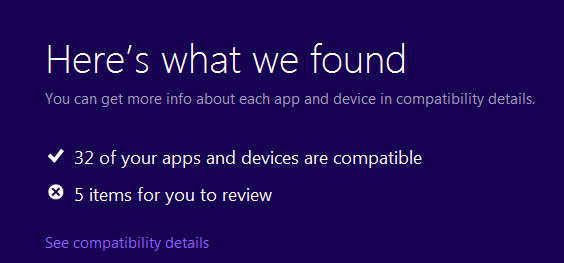
– Choose settings and files you want to keep.
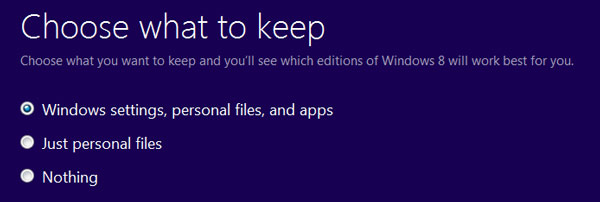
– On the purchase screen, you will see the full upgrade price of $39.99. However, if you purchased your PC/laptop after June 2012, you’ll have a chance to enter your promo code after filling in your billing address and payment method, then the price will drop to $14.99 after clicking apply (sadly I have to pay more $1.29 for sales tax). Check out this post if you don’t know how to register for the $14.99 promo code.
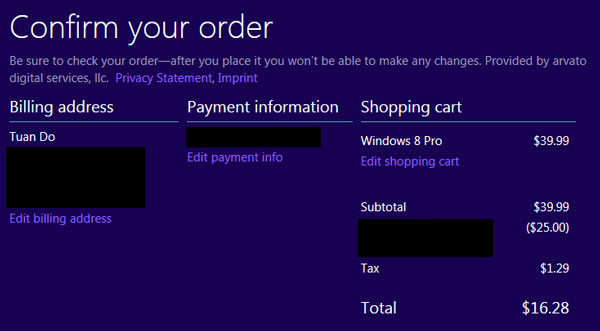
– After your order is processed, you will receive a receipt email including your order number and product key, save it for later use. After this step, the program will start downloading Windows 8 to your machine and get files ready for installation. You will have 3 options to install Windows 8. The easiest way is choose the option install now to start installing immediately. If you want to install on another partition, you can create installation on USB flash drive or burn to a DVD, it requires at least 3GB.
– Following the process, you will have to uninstall incompatible softwares to continue installing. The installation process will take from 30 to 50 minutes and you don’t have to do anything. So, you can spend some time to enjoy a cup of coffee or go out to breath some fresh air before enjoying the Windows 8. After that, you will see options to personalize colors and login to your Microsoft account using Hotmail or Live email.
In general, I think this is the easiest Windows installation I’ve ever done, all we have to do is follow a few simple instructions. And this is my start screen after nearly 1 hour upgrading.
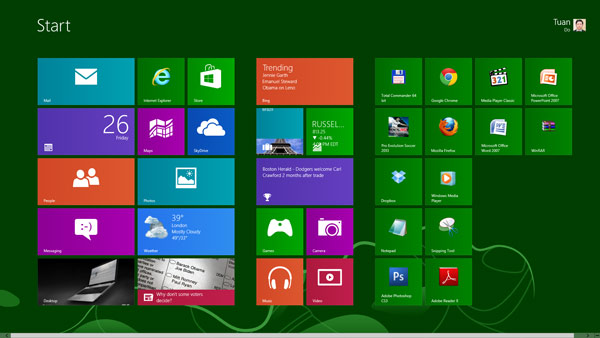
That’s it. Let us know what are your first impressions of Windows 8 Pro.
Disclosure: We might earn commission from qualifying purchases. The commission help keep the rest of my content free, so thank you!




Fred says
Hi Tuan Do, thanks for posting that, very usefull. Anyway, you promissed me say something about upgrading x86 system to x64, is it possible? I’ve read that it actually possible with custom install, but I’m not sure.
Tuan Do says
Hi Fred.
Sorry I forgot that. :D
Yes it is possible. However you can’t do the upgrade with the Upgrade Assistant program. You have to buy the DVD package to upgrade from 32-bit to 64-bit Windows 8. Check out this post for more info: http://windows9land.com/upgrade-32-bit-windows-versions-to-64-bit-windows-8/
Good luck!
Naser says
Windows 8 user interface reminds me of Windows Phone. I also read that users can enhance the functionality of Windows 8 by upgrading to a touch screen monitor.
Terrance says
I will contact Microsoft again to confirm or not if the evaluation or Preview
version is TRULY available. Maybe that other agent to whom I spoke yesterday
was clueless as is the case with some people at Dell and other customer service
areas?
I REALLY want to give Microsoft another chance before I consider returning this.
Juan says
we can upgrade from 7 to 8 through online with cheap payment, i like it
Naser says
This will be more cheap (maybe free) if you are buying a new PC.
Tuan Do says
I think it is just cheaper and not free at all. The price of Win8 is already accounted to your new PC.