iCloud is a cloud system from Apple that allows for your multimedia to be saved and made available in the cloud to all of your other devices. “In the cloud” literally means that it is saved in a digital storage locker that can be of varying capacity.
However iCloud’s advanced cloud technology is easy to learn, but not always apparent to master. There are multiple tricks and secrets to uncover and today we will uncover them.
1. Digital iCloud Folder for Mac
There is a little known fact that Apple once tried to purchase Dropbox. Now, with iCloud being a Dropbox competitor, there are a couple of things that Dropbox has over iCloud. However, one previous hand up that Dropbox had over iCloud is crushed with this little known iCloud trick. The synced Dropbox folder found on desktops is also a feature iCloud holds. The “Mobile Documents” folder found on Mac automatically syncs the documents you hold on Mac saved in iCloud and makes it viewable even without an Internet connection. Enabling this Dropbox-esque feature is easy to do:
- On Mac, open “iCloud” in “System Preferences”.
- In “iCloud” preferences, enable “Documents & Data”
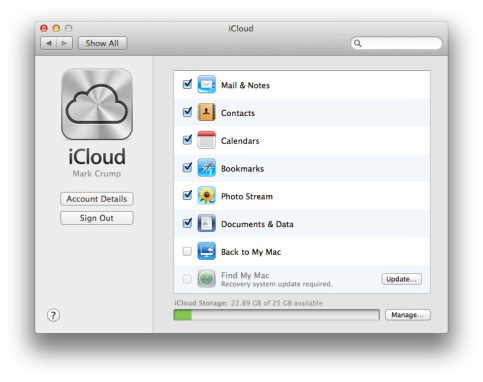
- Finding the Mobile Documents folder is the next challenge. This little known folder is easily accessible by activating Finder, selecting the “Go” tab in the menubar, then selecting “Go to Folder”
- From there, search the following: ~/Library/ , then select “Go”.
- Find the “Mobile Documents” folder, then select it.
- Click and drag this folder into an easily accessible place, like your Desktop or the sidebar of Finder.
That’s it. When you want to easily save a document and have it apply across all of your iOS devices, simply drag and drop or save the document into this folder.
2. The Killing Of Contact Duplicates
iOS presents a wonderful situation where you are able to automatically have contacts pinged and created on your native iOS contacts app based on the social networks you’ve connected. This is done in settings by clicking on either Twitter or Facebook, and selecting “Update Contacts”.
However, the problem this presents is that the feature isn’t intelligent enough yet to know which contacts could match with those already present, creating duplicate contacts in the process. To clear out duplicate contacts, simply click on the culprits, selecting “Edit” in the top right, and scrolling all the way down until you see “Linked Contacts”, right above “Delete Contacts” button. When you select “Link Contact…”, you will be able to select the other duplicates and merge them together into a contact known as “Unified Info”.
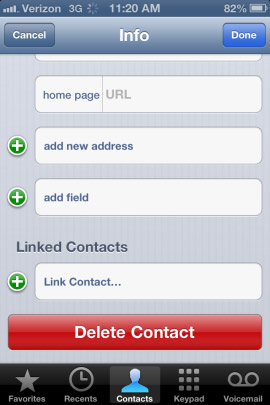
In what ways has iCloud helped simplify your digital life? Let us know in the comments below.
Disclosure: We might earn commission from qualifying purchases. The commission help keep the rest of my content free, so thank you!




raj kumar says
Tricks and Secrets is very helpful thanks for this